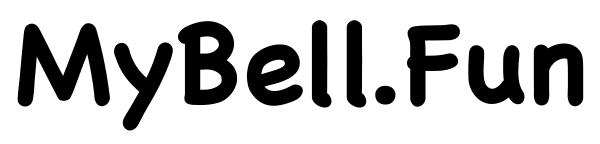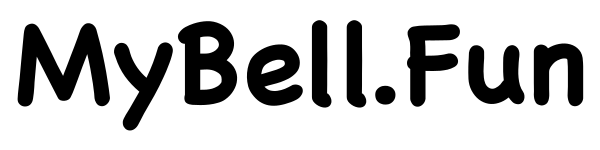How to Install the Bell on an Android smartphone
Here’s a step-by-step guide on how to install custom ringtones on an Android phone:
Step 1: Prepare the ringtone file
Choose your ringtone:
- Ensure your ringtone is in a format supported by Android, such as OGG.
Step 2: Transfer the ringtone to your Android phone
Transfer via USB cable:
- Connect your Android phone to your computer using a USB cable.
- Open the file manager on your computer and locate your phone.
- Navigate to the Ringtones folder (if it doesn’t exist, create one).
- Copy your ringtone (OGG file) into the Ringtones folder on your phone.
Transfer via File Explorer:
- Alternatively, you can use a file manager app on your Android phone (like Files or ES File Explorer).
- Create a Ringtones folder (if it doesn’t exist).
- Copy or move the ringtone file into the Ringtones folder on your phone.
Step 3: Set the ringtone as a WakeUp bell on your Android phone
Open the Clock app
- Usually pre-installed. Look for a clock icon or search “Clock” in your app drawer.
Tap the Alarm tab
- It’s usually the first or second tab at the bottom.
Create or edit an alarm
- Tap the + to create a new alarm or tap an existing alarm to edit
Tap on the alarm sound/ringtone option
- This might be labeled as “Alarm sound”, “Ringtone”, or just show a bell icon.
Choose “Wake Up Bell”
- Scroll through the available sounds and select “Wake Up Bell” (if it’s in the default list).
- Tap to preview the sound.
Tap “Save” or “Back”
- Save your alarm settings. Your alarm will now use the Wake Up Bell sound.
And that’s it! You’ve successfully set a custom ringtone as a WakeUp bell on your Android phone!